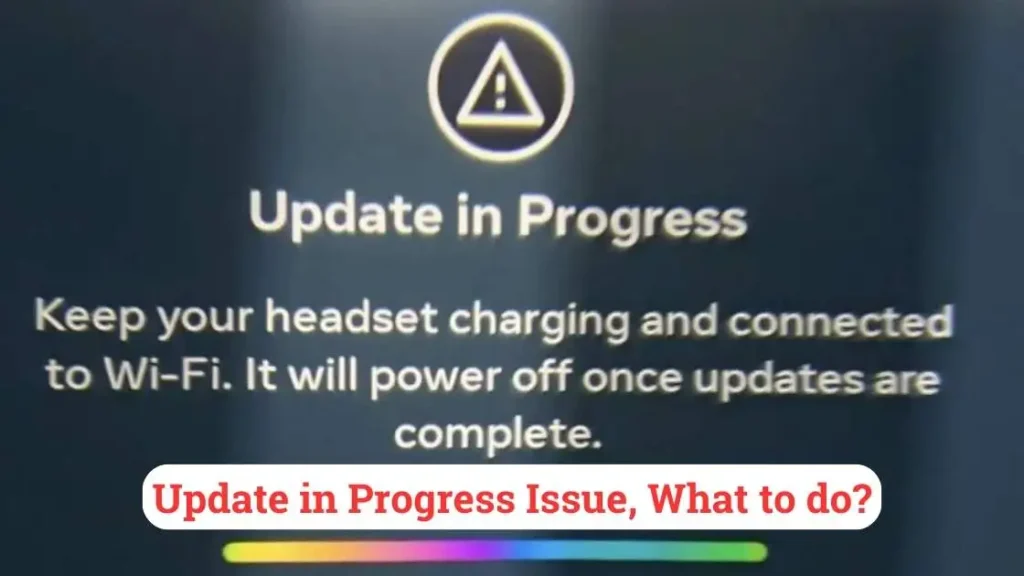
You’re not alone if you’re trying to update your VR headset and it’s stuck with an “Update in Progress” message. Many VR users report hitting a wall when their headset refuses to complete its update or gets stuck in a seemingly endless update loop. Whether you’re using a Meta Quest, an Oculus, or another popular VR model, these troubleshooting steps will help you bypass the issue and get back to your immersive experiences.
Why Do VR Headsets Get Stuck During Updates?
VR headsets sometimes struggle with updates due to interruptions of internet connections, software glitches, or power settings that conflict with the update process. These devices require a stable internet connection and sufficient power during updates, so a hiccup in either can result in an “Update in Progress” loop. Additionally, auto-updates can sometimes trigger incomplete downloads or misconfigured settings that cause issues.
Read More: 11 Steps to Troubleshoot VR Headset is Laggy?
Troubleshooting Steps for the “Update in Progress” Issue
- Check and Stabilize Your Wi-Fi Connection
- Cancel the Update and Try Again
- Restart the VR Headset
- Check Power Settings and Battery Level
- Perform a Factory Reset (Last Resort)
- Keep Your Software and Apps Updated
1. Check and Stabilize Your Wi-Fi Connection
VR headsets need a consistent Wi-Fi connection for updates. If the connection drops during the download or install, the update might freeze. Consider moving closer to the router or, if possible, connect through an Ethernet adapter for a stable connection. As a Reddit user suggests, “I would try and connect it via ethernet and let it update.”
2. Cancel the Update and Try Again
Restarting the update is often a simple fix. If your headset has a cancel option, try pressing it and see if the device lets you restart the update from the settings. According to another user on Reddit, “You can cancel and turn off keeping the headset on when updating in the power options.” To do this, head into the headset’s update settings and manually restart the update.
3. Restart the VR Headset
Restarting your VR headset can help if it’s stuck on an update screen. Turn it off fully, wait a few moments, then power it back on. This reset often frees up system resources and clears temporary glitches that might interfere with updates.
4. Check Power Settings and Battery Level
Ensuring your device is charged and has the right power settings is key. Many VR headsets come with an option to keep the headset powered on during updates, which may need adjustment to avoid issues. As suggested, turning off auto-update for one cycle and updating manually can sometimes fix the problem.
5. Perform a Factory Reset (Last Resort)
If the above steps don’t work, a factory reset may be your only option. This reset clears any problematic configurations or corrupted data that might be causing the update issue. Make sure you back up your game progress and account settings—most VR platforms, like Meta Quest, store data in the cloud, but double-check to avoid losing anything. After the reset, log back into your account and re-download your games. As VR User advised, “Just make sure your games are cloud-backed…so you don’t lose your progress.”
6. Keep Your Software and Apps Updated
Lastly, remember to keep both the headset software and associated apps up-to-date. Many VR headsets allow you to manage these settings directly from the device’s menu or through a companion app. Turning auto-updates on for apps and system software can help avoid issues in the future.
What If the Problem Persists?
If you’ve tried all these steps and your headset is still stuck, it may be time to reach out to customer support. Check the manufacturer’s website or forums for further support, as you may need to update the firmware or have the device examined for hardware issues.
Final Thoughts
The “Update in Progress” issue is frustrating, but in most cases, a stable internet connection, restart, or manual intervention will resolve it. And as Reddit users shared, community advice can also be a goldmine for quick fixes and workarounds. Hopefully, these steps will return you to your virtual world without too much hassle.