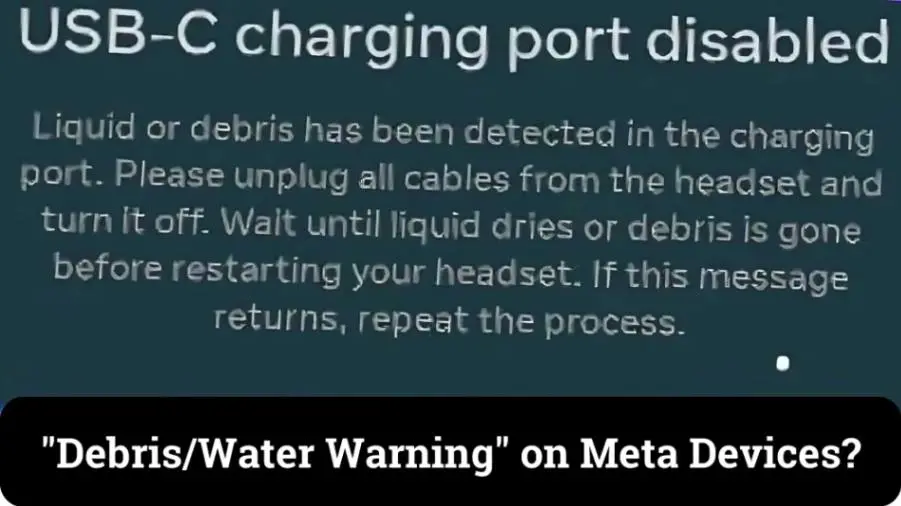
VR headsets are meant to transport us to another reality, not confront us with error messages that make our devices feel unusable. But after the recent V62 and V63 updates, many Meta headset users are reporting a “Debris/Water Warning” that seems to be popping up for no apparent reason. Let’s unpack what’s going on with this issue, explore why it’s affecting so many users, and walk through some steps to resolve or mitigate the problem while Meta works on a permanent fix.
What’s Behind the Meta ‘Debris/Water Warning’ Glitch?
In the simplest terms, this error is supposed to appear if the USB-C port detects any physical debris, dust, or moisture that could interfere with proper connectivity or even damage the port or device. However, users are reporting that even clean, dry ports are prompting the warning, leaving many wondering if there’s an actual defect.
According to Meta’s recent forum update, this isn’t a hardware issue—it’s a software bug tied to the V62 and V63 firmware updates. In an attempt to improve USB-C functionality and prevent port issues, it seems that the update triggered an unintended sensitivity in how the device scans for obstructions, thus resulting in false alarms.
Read More: 11 Steps to Troubleshoot VR Headset is Laggy?
How Users Are Experiencing the Issue
The problem isn’t just a minor inconvenience; the warning often appears persistently, interrupting VR sessions and even charging in some cases. A quick look at Meta forums reveals just how frustrating this issue has become. Here are some user stories:
Pressing “Cancel” did nothing?
- MetalBeardGaming shared that turning off the option to keep the headset on when updating helped. As a workaround, he also suggests updating manually and turning auto-updates back on afterward.
Stuck on “Updating” Status?
- ImSp3cial described a recurring WiFi disconnect that, coupled with the update glitch, trapped his headset in a continuous “updating” loop until he manually reconnected WiFi and adjusted update settings.
Possible WiFi Interference
- Upstairs_Lettuce_746 speculated that a temporary WiFi drop could trigger these false alerts, recommending Ethernet for more stable connectivity during updates.
The common thread? Users are seeking temporary workarounds, each trying different settings to make their headsets functional despite the warning.
Understanding the Issue: Is It Really About Debris or Water?
Meta’s response clears up some confusion—they assure users that the warning is indeed a software issue, not an actual indication of debris or moisture in most cases. The update intended to improve detection and alert users when there could be genuine risks of port damage from foreign material or liquids. However, due to the software glitch, this heightened sensitivity isn’t accurately detecting actual debris or moisture, so the alert is showing up when it shouldn’t.
In the meantime, Meta recommends taking standard precautions with your device while they work on a long-term fix in future updates.
Temporary Fixes to Try If You See the Warning
If you’re experiencing the “Debris/Water Warning” and it’s making VR use difficult, here are a few things you can try. Remember, these are only temporary fixes until Meta releases a permanent patch.
- Inspect and Clean the USB-C Port (If Needed)
- Restart the Headset
- Adjust Power Settings
- Disable Auto-Updates Temporarily
- Perform a Factory Reset (As a Last Resort)
- Use Ethernet for Stability During Updates
1. Inspect and Clean the USB-C Port (If Needed)
While this warning is likely not due to actual debris, it doesn’t hurt to double-check. Use a dry, soft brush to gently clean the port. Avoid using liquid cleaners as they could damage your device or make the problem worse.
2. Restart the Headset
A simple restart can sometimes reset the headset’s port detection software, temporarily clearing the warning. If this doesn’t work, consider trying the next option.
3. Adjust Power Settings
Some users recommend changing your headset’s power settings. Go to the power options, turn off “Keep the headset on when updating,” and perform a manual update. Afterwards, you can re-enable auto-updates. This can sometimes bypass the issue until the next restart.
4. Disable Auto-Updates Temporarily
Auto-updates can sometimes trigger unexpected bugs like this one. If the warning is interrupting your experience, consider disabling auto-updates and checking manually for updates. This approach could reduce the chances of the warning appearing, especially after the V62/V63 update issue.
5. Perform a Factory Reset (As a Last Resort)
If the warning persists and none of the other steps work, a factory reset might be the only way to restore your device to normal functionality. Before you do this, however, ensure your games and settings are backed up to the cloud—otherwise, you could lose your progress.
6. Use Ethernet for Stability During Updates
Some users suggested that an Ethernet connection may reduce the chances of this warning being triggered by random WiFi drops, a solution that could help if your device disconnects mid-update and seems to get stuck.
Long-Term Solutions on the Horizon
Meta has assured users on their forums that this warning is a recognized bug they’re actively working to fix. While no release date for a patch has been confirmed, keeping an eye on forum updates or official Meta notifications is a good idea if this issue is affecting you.
In the meantime, following some of the temporary solutions mentioned can help maintain usability until a proper fix is rolled out. It’s frustrating to encounter such errors on advanced devices, but Meta’s acknowledgement and ongoing work offer some reassurance that a permanent solution will be available soon.
Final Thoughts: Keep Calm and Wait for the Update
The “Debris/Water Warning” issue might be annoying, but it’s good to know it’s not a sign of physical damage to your device. While these temporary solutions might help, they’re workarounds rather than fixes, so patience is key here. By applying some of these tips, you should be able to keep using your device with minimal disruption until Meta releases a patch to handle this glitch for good.
For those experiencing this issue, remember to back up any critical data just in case, and keep your software up-to-date. Head over to Meta’s forums for the latest on this issue, and stay tuned for official updates from the team.