
Meta Quest 3S Tips for Beginners: The Meta Quest 3S is one of the most advanced VR headsets on the market, offering incredible features and a seamless virtual reality experience. However, if you’re new to VR or the MQ3S, it can feel overwhelming to get started. This guide is packed with Meta Quest 3S tips for beginners, helping you maximize your experience, avoid common pitfalls, and enjoy VR like a pro.
Getting Started: Essential Setup Tips
1. Charge Before You Play
Ensure your Quest 3S is fully charged before starting. A low battery mid-session can interrupt gameplay and reduce immersion.
2. Create a Safe Play Space
- Clear your play area of obstacles such as furniture or cords.
- Use the headset’s Guardian system to set boundaries and avoid collisions.
3. Optimize Lighting
- Good lighting helps the device track your movements accurately.
- Avoid direct sunlight, as it can damage the lenses and hinder tracking.
Preventing Charging Port Damage and Overheating
Charging port issues, including overheating or melting, are often caused by improper handling. Follow these tips to prevent damage:
Proper Handling:
- Avoid placing tension on the charging cable while it’s plugged in.
- Secure the cable to the head strap to minimize movement and stress on the port.
Preventive Measures:
- Use magnetic USB-C cables to reduce strain on the connector.
- Stick to the original charger provided with the headset for compatibility and safety.
Charging Practices:
- Avoid charging the headset while it’s in use, as it can cause overheating.
- Long-term charging is generally safe due to built-in charge management but monitor the device occasionally.
Meta’s Advice:
- Meta recommends avoiding third-party chargers and charging while playing to protect the headset.
Customizing Your Experience
4. Adjust the Fit
For better comfort, consider upgrading the default head strap to a BOBOVR or KIWI head strap, which offers better ergonomics and sometimes includes a built-in battery.
5. Fine-Tune Visuals
- Use the IPD (interpupillary distance) adjustment slider to align the lenses for your eyes.
- Clean the lenses with a microfiber cloth to ensure a clear view.
6. Explore Comfort Settings
If you’re prone to motion sickness, enable comfort mode in the settings. Opt for “snap turning” instead of smooth turning to minimize dizziness.
Staying Comfortable During Play
7. Take Regular Breaks
Start with 15–20 minute sessions and gradually increase your playtime to avoid fatigue or motion sickness.
8. Use a Fan or Cool Air
Playing in a cool, well-ventilated space can help reduce discomfort and prevent overheating.
9. Upgrade Sweat-Resistant Accessories
- If you enjoy fitness apps like Supernatural, invest in sweat-proof face pads, such as those from KIWI Design.
Gameplay and Settings Tips
10. Quick Orientation Reset
Hold the Oculus button on the right controller for a few seconds while facing forward to reset your view instantly.
11. Enable Experimental Features
Check out the experimental features in the settings to try out new functionalities like hand tracking or lying-down mode.
12. Explore Game Settings
Adjust game settings for optimal comfort. A little tweaking can significantly improve your VR experience.
Top Games and Experiences for Beginners
13. Relaxing Games to Start With
Ease into VR with slower-paced games or experiences. Popular options include:
- Walkabout Mini Golf
- Puzzling Places
- Nature Treks VR
14. Immersive Experiences
Beyond gaming, try these VR experiences:
- Anne Frank House VR
- Surviving 9/11
- Bigscreen for virtual movie nights.
Read More: Top Meta Quest 3 Games You Need to Play in 2025
Safety and Setup Tips
15. Use a Swivel Bar Stool
For safety, use a swivel bar stool in the centre of the room to prevent bumping into walls or objects.
16. Clear the Play Area
Make sure your play space is free of furniture or other obstructions. Get familiar with drawing boundaries using the Guardian system.
17. Use Proper Lighting
Dim or overly bright environments can cause tracking issues. Aim for even, consistent lighting.
Battery Care Tips
18. Avoid Overcharging
To extend battery life, maintain the charge level between 20% and 80%. Avoid leaving the headset plugged in overnight.
19. Consider a Battery Strap
If you need longer play sessions, invest in a head strap with a built-in battery, like the BOBOVR, to double your playtime.
Advanced Accessories for the Meta Quest 3S
20. Charging Dock
A dedicated charging dock keeps your headset and controllers charged and organized. Popular options include the Anker Charging Dock.
21. Lens Covers
Protect your headset’s lenses from scratches and dust with lens covers when not in use.
22. Link Cable for PC Gaming
Unlock PCVR experiences by using a high-quality link cable to connect your Meta Quest 3S to your computer.
Conclusion:
The Meta Quest 3S offers an incredible VR experience, but maximizing its potential requires proper care, thoughtful setup, and some handy accessories. By following these Meta Quest 3S tips for beginners, you’ll enjoy a comfortable, safe, and optimized journey into virtual reality.
This guide equips you with everything you need to get started, from preventing charging port damage to exploring beginner-friendly games. So strap in, power up your Meta Quest 3S, and dive into VR’s endless possibilities!
FAQ: Meta Quest 3S Tips for Beginners
What do I need to know about Meta Quest 3S?
The Meta Quest 3S is a VR headset offering immersive experiences with improved visuals, performance, and comfort compared to its predecessors. It supports a wide range of games, apps, and social VR experiences.
What to do first with Meta Quest?
Start by setting up the device using the Meta Quest app on your smartphone. Create or log in to your Meta account, configure your play area, and explore the tutorial to get familiar with the controls and features.
What can you do with a Meta Quest 3S?
You can play VR games, watch immersive videos, join social VR platforms, exercise with fitness apps, explore educational content, and use productivity tools in virtual reality.
Should I charge Meta Quest 3 before the first use?
Yes, it’s recommended to fully charge the Meta Quest 3 before first use to ensure optimal performance and avoid interruptions during setup and initial exploration.
Helpful for beginners, thanks!