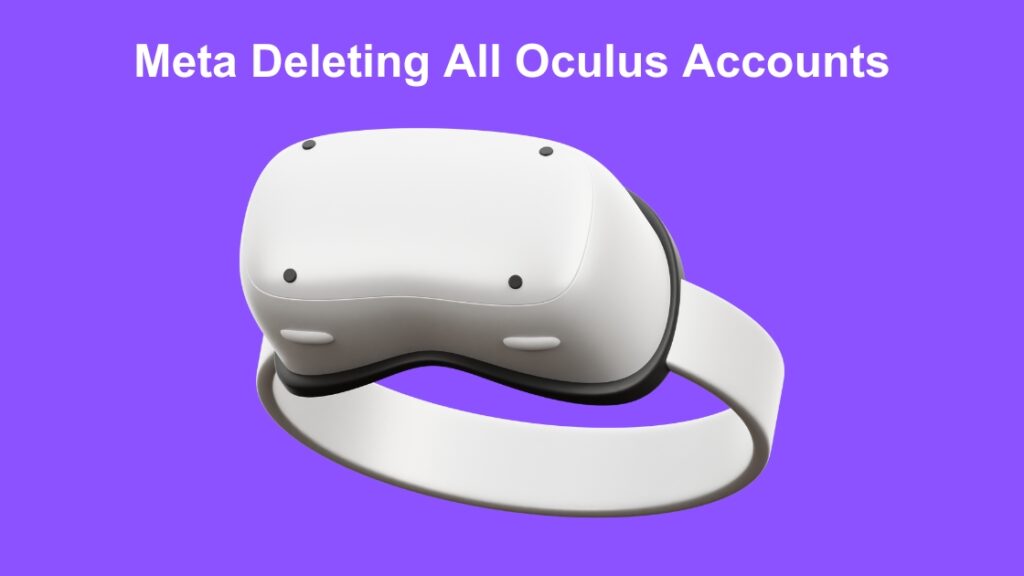
Meta Deleting All Oculus Accounts: If you have an Oculus VR headset and are using an Oculus account then there is very big news for you. Meta, the new owner of Oculus VR, has announced that they will delete all the remaining accounts of Occulus by March 29, 2024. This sudden decision has left original Oculus login users and many remaining VR enthusiasts confused and worried about their games and content. Let us see today what it means and what actions you can take. So that you can save the data of your Oculus VR.
Why is Meta Deleting All Oculus Accounts?
Meta (formerly Facebook) has been gradually phasing out standalone Oculus accounts since they introduced Meta Accounts in 2022 as a unified login system for all their VR devices. This move aims to streamline the user experience across Meta’s platforms and simplify its account management infrastructure.
Read More: Best VR Headsets for Education: Level Up Your Classroom
What Happens If I Don’t Take Action?
If you’re still using an Oculus account and fail to migrate to a Meta Account by March 29, 2024, the consequences are significant:
- Loss of Access to VR Content: You will no longer be able to use your Oculus/Meta Quest device with an Oculus account. Your purchased games, apps, and in-store credits will be inaccessible.
- No Reactivation: You won’t be able to reactivate your Oculus account or retrieve anything associated with it.
- Limited Functionality: Your VR headset functionality will become extremely restricted, essentially turning it into an expensive paperweight.
How to Migrate Your Oculus Account to a Meta Account?
To keep using your VR headset and retain all your games and data, you must switch from your Oculus account to a Meta account. Here’s how:
Before You Start: Make sure you’re logged into your existing Oculus account. This helps transfer your VR content smoothly to your new Meta account.
How to Upgrade:
- Choose Your Method: You have two options:
- Oculus Mobile App: Open the app on your phone and look for the account migration section.
- VR Headset: Put on your headset and follow the on-screen prompts.
- Follow the Instructions: The app or headset will guide you through creating your Meta account.
If you’d like to easily find Instagram friends in VR or use features like Facebook Messenger on your headset, follow these additional steps:
- Visit Accounts Center: Access the Meta Accounts Center.
- Add Your Accounts: Link your new Meta account with your existing Facebook or Instagram accounts (if you have them).
Need Help? Visit the Meta help centre for more detailed instructions and support. (Meta Deleting All Oculus Accounts)
How to add your Meta Account to your Accounts centre?
The Accounts Center puts you in charge of your online experience. Choose how you want your profile information synced across Facebook, Instagram, and other Meta accounts for a tailored and streamlined experience.
To add an account to the Accounts Centre from your Meta Quest headset:
- Press
icon on your right Touch controller to pull up your universal menu.
- Hover over the clock on the left-hand side of the universal menu. When Quick Settings appears, select it to open the Quick Settings panel.
- Select
Settings in the top right-hand corner, then select Accounts Centre.
- Select Accounts or Profiles, then select Add Accounts.
To add an account to the Accounts Centre from the Meta Quest mobile app:
- Open the Meta Quest mobile app on your phone.
- Tap
Menu, then tap Settings.
- Tap Accounts Centre.
- Tap Accounts and Profiles, then tap Add Account.
To add an account to the Accounts Centre from the web:
- Open an Internet browser and go to accountscenter.meta.com.
- Click Accounts under Accounts settings in the left menu.
- Click Add Accounts.
What Happens to My VR Data After Migration?
Meta assures that your game library, achievements, friends list, and other VR data will be seamlessly transferred to your Meta Account. However, it’s always a good practice to back up any crucial data whenever making major account changes.
Is This the End of My Privacy?
With Meta’s focus on a unified account system, there have been understandable privacy concerns. Many preferred the relative anonymity of Oculus accounts. It’s essential to review Meta’s privacy policies and adjust your Meta Account settings accordingly to control data sharing. (Meta Deleting All Oculus Accounts)
Conclusion
Deleting an Oculus account is a huge step for VR users. The reason behind this change will be to make it easier to manage VR accounts from Meta’s business perspective but there will be a crucial change for VR users. Migrating your account before the given deadline is the ONLY way you will be able to continue using your VR and its content without any interruptions.
FAQ:
Why is Meta deleting Oculus accounts?
Meta is simplifying its account system to provide a more streamlined experience for its users. The transition to Meta accounts is designed to reduce confusion and allow for greater integration between Meta’s various technologies, including virtual reality.
What happens if I don’t migrate my Oculus account?
If you don’t migrate your Oculus account to a Meta account, you will lose access to your purchased games, achievements, store credits, and friends list. Additionally, you will not be able to use your Oculus headset with your old Oculus account credentials.
How do I migrate my Oculus account to a Meta account?
Follow these simple steps:
Visit the official Meta website and locate the account migration page.
You’ll likely need to create a new Meta account with the same email address connected to your Oculus account.
Follow the on-screen instructions to complete the migration process.