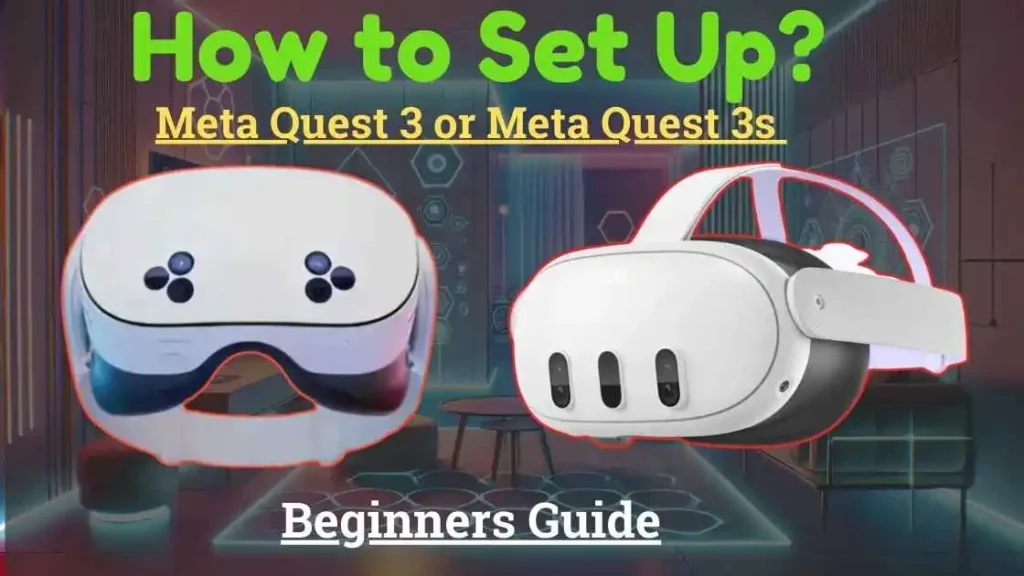
How to Set Up Your Meta Quest 3 or 3S VR Headset: Congratulations on your new Meta Quest 3 or 3S VR headset! Whether you’ve treated yourself or received it as a gift, you’re just steps away from experiencing an immersive virtual reality world. This guide will walk you through the setup process and provide expert tips to ensure a smooth start.
Meta Quest 3 and Quest 3S share similar setup steps, so this guide applies to both models. Let’s get started!
| 1. Unbox and charge your Meta Quest 3 or Quest 3S. 2. Download and set up the Meta Quest mobile app on your smartphone. 3. Power on your headset and controllers. 4. Follow the on-screen instructions to complete the setup. 5. Explore games, apps, and accessories to enhance your experience. |
What You’ll Need?
- A smartphone (Android or iOS) with the latest software version.
- A stable internet connection.
Step-by-Step Guide to Setting Up Meta Quest 3 or 3S
1. Unbox Your VR Headset
Carefully unbox your Meta Quest 3 or 3S. Inside the box, you’ll find:
- The VR headset.
- USB-C power cable and adapter.
- Controllers with pre-installed batteries.
Pro Tip: Keep the lens protectors and packaging materials intact until the headset is fully charged. Avoid exposing the lenses to direct sunlight, as this can damage them permanently.
2. Charge Your Headset
Plug the USB-C cable into the headset and connect it to the adapter. Charge until the indicator light turns green. While it charges, you can proceed with app installation.
3. Install the Meta Quest Mobile App
Download the Meta Quest mobile app from the Google Play Store or Apple App Store. Once installed:
- Log in to your existing Meta account or create a new one.
- Navigate to the Device Management section and select Add Device.
- Choose Meta Quest 3 or Quest 3S from the list.
4. Power On the Headset
After charging, locate the power button on the front left side of the headset. Press and hold it for three seconds until you hear a startup chime.
5. Activate the Controllers
Remove the paper tabs from the controller batteries. Turn them on by:
- Holding the Meta logo button on the right controller.
- Holding the three-line menu button on the left controller. You’ll feel a slight vibration and see blinking lights indicating they’re ready. (How to Set Up Your Meta Quest 3 or 3S VR Headset?)
6. Follow On-Screen Instructions
Put on your headset and follow the instructions provided on the display and in the Meta Quest mobile app. This step includes Wi-Fi setup, boundary customization (Guardian), and controller pairing.
What’s Next? Exploring the VR World
Once your setup is complete, it’s time to dive into the exciting world of virtual reality.
Must-Try Games and Apps
- Batman: Arkham Shadow – A gripping superhero adventure.
- Beat Saber – Perfect for rhythm lovers.
- Asgard’s Wrath 2 – A visually stunning action RPG.
- Walkabout Mini Golf – Relaxing yet fun.
- The Last Clockwinder – A unique puzzle experience.
Meta often bundles games like Batman: Arkham Shadow with new purchases—check if your headset includes free downloads!
Enhancing Your VR Experience
The Meta Quest 3 and 3S are impressive right out of the box, but investing in accessories can take your experience to the next level.
Top Accessory Recommendations
- Silicone Facial Interface – A hygienic, sweat-resistant replacement for the default foam.
- Travel Case – Protect your headset at home or on the go.
- Comfort Strap – Enhance comfort for longer gaming sessions. Some options also include extended battery packs.
Popular brands like Razer, Kiwi, and Meta’s official accessories are excellent choices.
Troubleshooting Tips
- Is the app not detecting the headset? Ensure Bluetooth is enabled on your phone.
- Controllers not pairing? Reinsert the batteries and try again.
- Is the headset not charging? Use the original USB-C cable and adapter.
Final Thoughts
Setting up your Meta Quest 3 or 3S is a straightforward process that unlocks endless possibilities for entertainment, gaming, and fitness. With this guide, you’re fully equipped to enjoy your VR adventure. Don’t forget to explore the Meta store for exciting games, apps, and accessories to elevate your experience further.
FAQ: How to Set Up Your Meta Quest 3 or 3S VR Headset?
1. Can I use the Meta Quest 3 without a phone?
No, the Meta Quest mobile app is required for the initial setup process.
2. How do I clean the lenses?
Use a microfiber cloth designed for glasses or camera lenses. Avoid using liquids or harsh cleaning agents.
3. Can multiple users share one headset?
Yes, the Meta Quest supports multiple user profiles. Each user can log in with their own Meta account.
This guide ensures you can set up your Meta Quest 3 or 3S with ease while optimizing for an engaging VR experience. If you found this helpful, share it with friends and family who are diving into VR!
easy setup