Are you trying to keep up with your stream chat while immersed in VR? Here’s how to stay connected to your audience without breaking the virtual experience.

How to See Stream Chat in VR? Virtual reality (VR) is redefining how we experience gaming and entertainment, transporting us into fantastical worlds and offering unparalleled levels of interaction. If you’re a streamer who loves VR, wouldn’t it be awesome to stay connected with your viewers and see your stream chat without breaking your immersion in the virtual environment?
Luckily, several methods and tools are available to help VR streamers keep up with their chat and engage with their audience effectively. In this guide, we’ll explore some of the best ways to see stream chat in VR and make the most of your streaming experience.
Read More: 14 Best Sit Down VR Games: Without the Motion Sickness
Why View Stream Chat in VR?
1. Real-time Audience Engagement
Interacting with your audience in real-time can significantly enhance your streaming experience. Reacting to comments, answering questions, and acknowledging your viewers’ support without breaking immersion makes your stream more engaging and dynamic.
2. Enhanced Viewer Experience
Strengthening the bond with your audience by acknowledging them fosters a sense of community. When viewers feel seen and heard, they are more likely to return and participate in future streams, creating a loyal and engaged following.
3. On-Stream Alerts
On-stream alerts for new followers, donations, and other events keep you updated without shifting focus to your desktop. This seamless integration allows you to maintain a smooth and continuous narrative during your stream.
Methods for Integrating Stream Chat into VR
Now, let’s explore the different ways to access your stream chat inside your VR headset:
Third-Party Applications
Several powerful software solutions are designed to bridge the gap between your VR world and external elements like stream chats. Here are some of the most popular choices:
- OVR Toolkit: The OVR Toolkit is a versatile tool that allows you to overlay and position windows from your desktop into your VR environment. You can pin your chat window to your controller or a fixed position in your virtual space for convenient viewing. This paid solution offers robust customization options.
- LIV StreamerKit: Streamline your VR streaming with this free companion app to LIV. Easily integrate your chat into your VR playspace and customize its appearance to suit your preferences. It’s a great free option for those looking for basic chat integration.
- Desktop Portal: Desktop Portal is a straightforward and often free option available within SteamVR itself. It lets you bring selected desktop windows directly into your VR world. While it may not offer as many features as OVR Toolkit, it’s an excellent starting point for beginners.
Platform-Specific Solutions
Some VR platforms offer built-in or platform-integrated solutions for viewing stream chats:
Oculus users can leverage Oculus Dash to embed browser windows, including their stream chat if they use a browser-based chat service. This feature provides a seamless way to integrate chat without additional software.
Custom Solutions for Advanced Users
If you’re tech-savvy, you might consider creating custom integrations. This could involve tools like webhooks and scripts to bring your chat into your VR game or environment. However, this option requires greater technical expertise and is best suited for advanced users.
Key Considerations When Choosing a Third-Party App
1. Customization
How much control do you have over the appearance and positioning of your chat window? The ability to customize the size, opacity, and location of your chat overlay can significantly impact your streaming experience.
2. Ease of Use
Is the interface intuitive and user-friendly? For those new to VR streaming, a straightforward and accessible interface can make a world of difference.
3. Features
Does the application offer additional features beyond chat integration? Some tools provide extra functionalities like sound alerts, multiple window support, and performance optimization.
4. Cost
Is it a free or paid tool? While some solutions are free, others come with a price tag. Consider your budget and the value each tool offers.
Step-by-Step Guide: Using the OVR Toolkit
Let’s walk through a simple setup using the OVR Toolkit as an example:
- Download and Install: Purchase and install the OVR Toolkit from Steam.
- Open Your Chat Window: Launch your streaming platform’s chat in a separate browser window.
- Launch OVR Toolkit in VR: Put on your VR headset and run the OVR Toolkit.
- Create an Overlay: In the OVR Toolkit, create a new overlay and select “Browser” as the source type. Paste the URL of your chat window in the input field.
- Customize and Position: Adjust the size, opacity, and position of your chat overlay using the OVR Toolkit controls. You can pin it to your controller or fix it in your virtual space. (How to See Stream Chat in VR?)
Tips for Optimal Chat Viewing Experience in VR
1. Position Wisely
Place your chat window where it’s easily visible but doesn’t obstruct your gameplay. Many apps allow you to attach it to your controller, providing quick access without distraction.
2. Adjust Size and Opacity
Ensure your chat is readable without being too distracting. Fine-tune the size and opacity to achieve a balance between visibility and immersion.
3. Choose Clear Fonts
Use fonts that are easy to read at a glance. Avoid overly decorative fonts that may hinder readability.
4. Enable Sound Alerts
Pair visual chat with sound notifications for important stream events. This dual notification system ensures you never miss a critical message or alert.
Conclusion
With the right tools and setup, you can maintain a vibrant chat interaction while fully engrossed in your VR adventures. Choose the method that best aligns with your preferences and VR platform. Don’t let the immersive nature of VR cut you off from your supportive audience! Experiment with different setups until you achieve the perfect balance of gameplay and social engagement.
By implementing these methods, you can effortlessly engage with your viewers while fully immersed in your favourite VR titles. Seeing your stream chat in VR revolutionizes your streaming experience – fostering a stronger connection with your audience.
Experiment with the different options like SteamVR, OVR Toolkit, and LIV StreamerKit to discover the solution that aligns perfectly with your preferences and setup. Get ready to say goodbye to alt-tabbing and hello to the future of seamless VR streaming interactions!
FAQ: How to See Stream Chat in VR?
Are there any free options to see my stream chat in VR?
Yes! Both SteamVR’s built-in overlay functionality and LIV StreamerKit offer free solutions to display your chat within your VR environment.
Will using chat overlays cause my VR games to lag?
There’s a potential for overlays to slightly impact performance. This depends on your computer’s specifications and the complexity of the overlay. Start with basic settings and adjust if you notice issues.
Can I see my stream chat from any streaming platform in VR?
Most major streaming platforms (Twitch, YouTube, Facebook Gaming) support pop-out chat windows, which are necessary for use with VR overlays. Make sure to check the specific features of your preferred platform.