How to Connect Your VR Headset to Your PC: In recent years, virtual reality (VR) has become more than just a futuristic dream—it’s a thrilling reality. With VR headsets flying off the shelves, gamers and tech enthusiasts are eager to explore new digital worlds. These immersive experiences rely heavily on a seamless PC connection, ensuring vivid graphics and smooth gameplay.
In this guide, we’ll walk you through the essential steps for connecting your VR headset to your PC. Whether you’re gearing up for your first VR adventure or optimizing for a smoother ride, we’ve got you covered.
System Requirements The Magic Behind the Curtain
Before you launch into the VR realm, checking if your PC is up to the task is crucial. VR demands more from your computer than typical gaming, so understanding the system requirements is key.
Minimum Specs A Must-Have Checklist
At the very least, your PC should meet specific criteria to run VR without hiccups. A strong processor, adequate RAM, and a competent GPU form the trifecta of VR readiness. Generally, an Intel i5-4590 or AMD Ryzen 5 1500X CPU, coupled with at least 8GB of RAM and a GTX 970 or RX 480 GPU, is the baseline for most VR setups.
Having these specs means your computer can technically handle VR. However, pushing the limits might cause stuttering or visual lag. Always check the specific requirements of your VR headset as they can vary slightly.
Recommended Specs for Ultra-Smooth Gaming
For the best experience, consider going beyond the minimum. Investing in an Intel i7 or AMD Ryzen 7 processor, 16GB of RAM, and an RTX 2060 or RX 5700 GPU will keep your virtual worlds running smoothly. These components ensure your VR adventures are as immersive and lifelike as possible.
In addition to these basics, ensure your system has USB 3.0 ports and HDMI 1.3 or DisplayPort 1.2 connections available. These connectivity options are crucial for transferring high-definition visuals to your headset.
Checking Compatibility Ready, Set, VR
Not sure if your PC measures up? Use tools like the SteamVR Performance Test or Oculus Compatibility Tool to assess your system. These diagnostics offer a detailed analysis of your PC’s readiness for VR, highlighting any areas that might need an upgrade.
If you find your PC falls short, consider upgrading specific components rather than buying a whole new system. Often, a new graphics card or additional RAM can make all the difference.
Hardware Setup Plugging into Another World
With your PC prepped and ready, it’s time to unbox your VR headset and start setting up. This involves connecting various components and ensuring everything is securely in place.
Unboxing Your Gateway to Adventure
Inside the box, you’ll find your VR headset, a suite of cables, controllers, and possibly base stations, depending on the model. Start by carefully unboxing each component and laying them out for easy access.
Take a moment to skim through the setup guide included in the box. While we’ll cover the basics here, each headset might have unique steps or accessories that need special attention.
How to Connect Your VR Headset to Your PC?
Begin by connecting the headset to your PC using the supplied cables. Typically, this involves plugging into an HDMI or DisplayPort on your graphics card and a USB port for data transfer. Make sure these connections are secure to prevent any disruptions.
For those using headsets with external base stations, such as the Meta Quest, and HTC Vive, follow the instructions to position them correctly. These devices track your movements, so place them at opposite corners of your play area for optimal coverage.
Controllers and Cable Management A Smooth Setup
Finally, it’s time to pair your controllers. Most headsets offer straightforward Bluetooth connectivity, allowing your controllers to sync up with just a button press. Ensure they are fully charged before use to avoid interruptions during your sessions.
Managing cables can be a bit tricky, but it’s essential for creating an unobstructed play space. Use clips or Velcro ties to secure cables along the edges of your room. This prevents tripping hazards and keeps your space tidy.
Software Installation Powering Up the Experience
With the hardware in place, it’s time to turn our attention to the digital side of things. Installing the necessary software ensures your headset communicates effectively with your PC.
Installing the VR Headset Software
Every VR headset comes with its dedicated software platform. Whether you’re using Oculus, SteamVR, or another system, download and install the associated app. This software acts as the bridge between your PC and your headset, managing everything from updates to user settings.
The installation process will guide you through the initial setup, including creating or logging into an account. Follow these steps carefully to configure your VR environment correctly.
Updating Drivers for Peak Performance
Keeping your graphics card and other drivers updated is crucial for optimal VR performance. Manufacturers regularly release updates that enhance compatibility and fix bugs, so check for updates frequently.
Visit your GPU manufacturer’s website—NVIDIA or AMD—and download the latest drivers. This simple step can significantly improve visual quality and system stability.
Configuring VR Settings Tailoring the Experience
Once your software is installed, spend some time tweaking the VR settings. Adjust resolution, refresh rate, and other parameters to match your hardware capabilities and personal preferences.
Experiment with different settings to find the perfect balance between performance and visual fidelity. Remember, slight adjustments can make a big difference in comfort and immersion.
Troubleshooting Common Issues Navigating the Glitches
Even with careful setup, you might encounter some bumps along the way. Here’s how to tackle the most common VR issues.
Black Screen or No Signal Where’s My VR?
If your headset displays a black screen, check your connections first. Loose cables or incorrect ports can disrupt the signal. Also, ensure your graphics card drivers are up to date.
Sometimes, a simple system restart can resolve these issues. If problems persist, consult the headset manufacturer’s support page for specific troubleshooting steps.
Troubles with Tracking and Keeping Everything in Place
Tracking issues can stem from poor base station placement or interference. Reposition your stations and ensure there’s a clear line of sight to your headset.
You may also need to recalibrate your setup using the VR software. Follow the calibration guide to ensure accurate tracking of your movements.
Controller Issues Button Pressing Puzzles
If your controllers aren’t responding, first check their battery levels. Ensure they’re fully charged or replaceable batteries are fresh.
Repair the controllers with your headset by following the initial setup instructions. This can often resolve connectivity issues and restore functionality.
Optimizing Your VR Experience The Gateway to Immersion
With everything running smoothly, it’s time to enhance your VR adventures further. Here’s how to make the most of your setup.
Adjust Graphics for Better Performance
Tweak in-game graphics settings for a seamless experience. Lowering resolution or visual effects can boost performance without sacrificing immersion.
Experiment with different levels to find what works best for your system. Higher frame rates and smoother gameplay greatly improve the VR experience.
Explore VR-Friendly Games and Apps
Choose games and applications optimized for VR. These titles offer enhanced interactions and visuals tailored to virtual reality, enriching your experience.
Check out platforms like VRChat, Beat Saber, or Google Earth VR. These applications highlight the unique capabilities of VR and provide endless entertainment.
Comfort First Tips for a Cozy Setup
Ensure your physical space is comfortable and free from obstructions. Use padded mats or rugs to define your play area and add cushioning.
Adjust your headset’s fit to prevent discomfort during extended sessions. Balanced weight distribution and secure straps can significantly improve your comfort level.
Wrapping Up Your Path to VR Mastery
Connecting your VR headset to your PC opens a gateway to unforgettable experiences. By following this guide, you’re equipped to explore the vast potential of virtual reality.
Remember, VR is an evolving field. Stay curious, experiment with new games and tools, and share your experiences with the community. Your insights might help others on their VR journeys.
If you found this guide helpful, consider sharing it with fellow enthusiasts or subscribing to our updates for more tech tips and tricks. Welcome to the future of gaming and beyond!