How to Connect Meta Quest 3 or 3S to Samsung TV: If you’re looking to connect your Meta Quest 3 or 3S to your Samsung TV, you’re in the right place! Whether you want to share your VR adventures with friends or enjoy a bigger screen experience, we’ve got you covered. Below, we’ve ranked 6 methods from the simplest to the most complex, so you can find the one that works best for you. Let’s dive in!
1. Chromecast Built-In (Easiest Method)
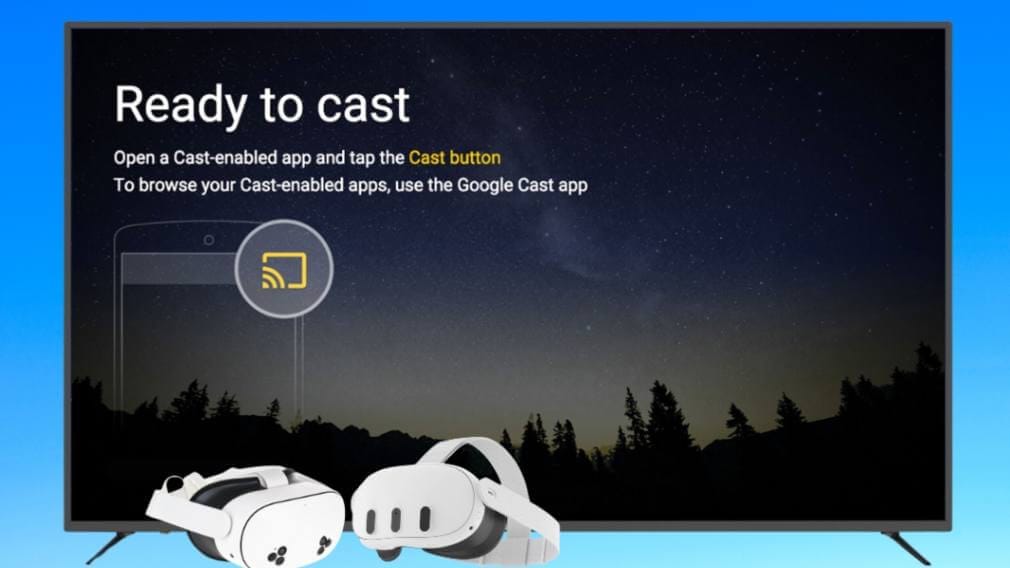
Why it’s first: This method is the most straightforward and requires no additional hardware if your TV already supports Chromecast.
If your Samsung TV has Chromecast built-in, you’re in luck! Here’s how to cast your Meta Quest 3 or 3S to your TV:
- Ensure both your Meta Quest 3 or 3S and Samsung TV are connected to the same Wi-Fi network.
- Put on your Quest headset and look for the camera icon in the universal menu bar at the bottom.
- Tap the icon, select Cast, and look for your TV in the list of available devices.
- Once selected, your Quest’s screen will instantly mirror on your TV, and the audio will also transfer to your TV’s speakers.
Pro Tip: If your TV doesn’t show up, don’t worry—it might not support Chromecast. But don’t give up yet! There are plenty of other methods to try.
Read More: VR Unleashed How to Connect Your VR Headset to Your PC Seamlessly?
2. Meta Horizon App + Phone/Tablet Mirroring (Simple)

Why it’s second: This method is easy and uses devices you likely already own (a phone or tablet).
If your TV doesn’t support Chromecast, you can still cast your Meta Quest 3 or 3S to your Samsung TV using your phone or tablet:
- Download the Meta Horizon app on your phone or tablet and log in with the same Meta account used on your Quest.
- Open the app, tap the Quest headset icon in the top-left corner, and select Cast.
- Put on your Quest headset and approve the connection.
- Now, use your phone’s screen mirroring feature (e.g., Smart View for Samsung devices or AirPlay for iOS) to mirror the phone’s screen to your TV.
Why it works: This method leverages your phone as a bridge between the Quest and TV. It’s simple, but the audio delay might be noticeable. (How to Connect Meta Quest 3 or 3S to Samsung TV?)
3. Chromecast Dongle (Moderate Effort)
Why it’s third: This method requires purchasing a Chromecast dongle, but it’s still relatively easy to set up.
If your TV doesn’t have built-in Chromecast, you can use a Google Chromecast dongle:
- Plug the Chromecast into your TV’s HDMI port and connect it to the same Wi-Fi network as your Quest.
- Put on your Quest headset, tap the camera icon, and select Cast.
- Choose your Chromecast from the list, and your Quest’s screen will appear on your TV.
Bonus: If the Chromecast doesn’t show up, use the web browser method (see below) by navigating to oculus.com/casting on the Chromecast’s Chrome browser.
4. TV Web Browser (Moderate Effort)
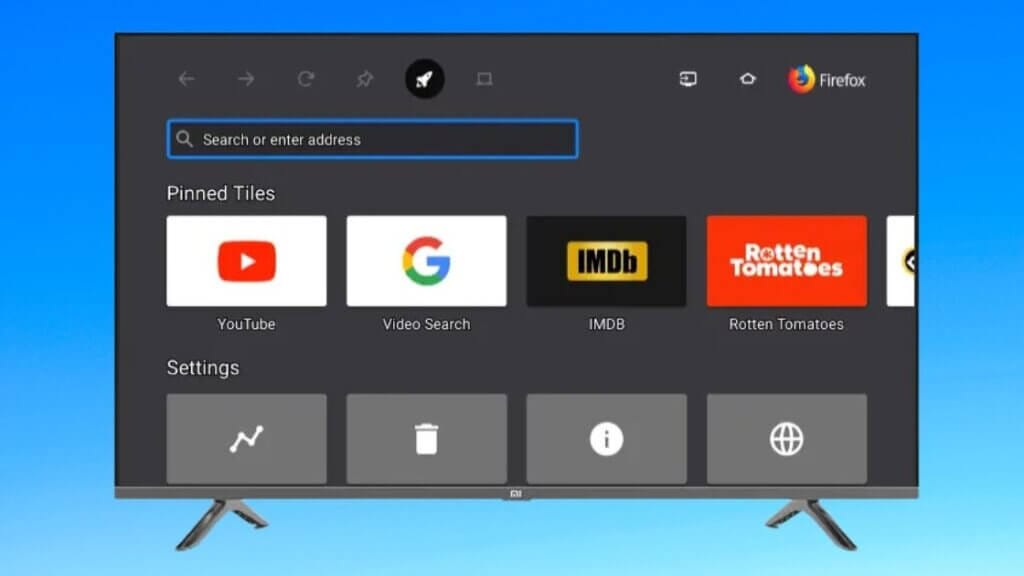
Why it’s fourth: This method works on most smart TVs but requires some setup.
If your Samsung TV has a web browser, you can cast your Meta Quest 3 or 3S directly:
- Open the browser on your TV and go to oculus.com/casting.
- Log in with the same Meta account used on your Quest.
- Put on your Quest headset, tap the camera icon, and select Cast > Computer.
- Your Quest’s screen should now appear on your TV.
Note: Some TV browsers may block this feature, so this method isn’t foolproof. (How to Connect Meta Quest 3 or 3S to Samsung TV?)
5. Amazon Firestick + AirScreen App (Advanced)
Why it’s fifth: This method requires a Firestick and an additional app, making it more complex.
If you own an Amazon Firestick, you can use the AirScreen app to cast your Quest:
- Install the AirScreen app on your Firestick.
- Open the app and note the web address or QR code displayed on your TV.
- On your Quest, open the browser and enter the web address (skip the “https://”).
- Approve the connection on your Firestick, then tap the camera icon on your Quest and select Cast.
Downside: There’s a slight audio delay, so consider using Bluetooth for better sound.
6. Laptop + HDMI (Most Complex)
Why it’s last: This method involves multiple steps and additional hardware, making it the most challenging.
If you have a laptop, you can use it as a bridge to connect your Quest to your TV:
- On your laptop, open the Chrome browser and go to oculus.com/casting.
- Log in with your Meta account.
- On your Quest, tap the camera icon, select Cast > Computer, and start streaming to your laptop.
- Connect your laptop to your TV using an HDMI cable (or a USB-to-HDMI adapter if your laptop lacks an HDMI port).
Why it works: This method is reliable but requires extra equipment and setup.
Which Method Should You Choose?
- Easiest: Use Chromecast Built-In if your TV supports it.
- No Extra Hardware: Try the Meta Horizon App + Phone Mirroring.
- Most Reliable: Invest in a Chromecast Dongle for a seamless experience.
Final Thoughts
Connecting your Meta Quest 3 or 3S to your Samsung TV doesn’t have to be complicated. Whether you’re using Chromecast, a Firestick, or even your laptop, there’s a solution for everyone. Start with the easiest method and work your way down until you find the best one.
Got questions or need more tips? Drop a comment below—we’d love to help! And don’t forget to share this guide with fellow VR enthusiasts. Happy casting! 🎮
FAQs: How to Connect Meta Quest 3 or 3S to Samsung TV?
Can you watch Meta Quest 3 on TV?
Yes, you can watch Meta Quest 3 on your TV by casting the headset’s screen using methods like Chromecast, the Meta Horizon app, or a web browser.
Can I cast Meta Quest to Samsung TV?
Absolutely! You can cast your Meta Quest to a Samsung TV using Chromecast (built-in or dongle), the Meta Horizon app, or a TV web browser.
How to connect Meta Quest 3 to TV with HDMI?
Use a laptop as a bridge: Cast your Quest to the laptop via oculus.com/casting, then connect the laptop to your TV using an HDMI cable.
How to cast to Samsung TV?
You can cast to a Samsung TV using Chromecast, screen mirroring via the Meta Horizon app, or by accessing oculus.com/casting through the TV’s web browser.