Looking to take your flight sim experience to the skies? Check out the best flight sim VR headsets and transform your gaming setup for ultimate immersion.

If you’re a flight simulation enthusiast, you know that the experience goes far beyond simply playing a game. It’s about the thrill of takeoff, the challenge of navigation, and the awe-inspiring beauty of the world from above. And if you’re looking to elevate that experience to new heights, a VR headset is the ultimate upgrade for any serious flight sim setup.
With a flight sim VR headset, you’ll step out of the confines of your monitor and into the cockpit. You’ll feel the rumble of the engines, scan the instruments with a turn of your head, and marvel at the realistic landscapes unfolding around you.
Why VR for Flight Simulators?
- Immersion: The most obvious benefit of flight sim VR is the unparalleled immersion. You’ll become the pilot, surrounded by a realistic 3D environment that makes you feel like you’re truly in the cockpit.
- Situational Awareness: VR headsets offer superior spatial awareness, allowing you to intuitively judge distances, spot landmarks, and make more precise manoeuvres.
- Realism: High-quality VR headsets deliver sharp visuals and smooth head tracking, enhancing the realism of your flight sim experience exponentially.
- The “Wow” Factor: Let’s be honest, flying in VR is simply awesome. It’s an experience that transforms flight simming from a hobby into a thrilling adventure.
Important Factors to Consider When Choosing a Flight Sim VR Headset
- Resolution: Higher resolution means a sharper, more detailed image. This is crucial in flight sims where you need to read small instruments and gauges.
- Field of View (FOV): A wider FOV creates a more immersive sense of being surrounded by your virtual cockpit and the world outside.
- Refresh Rate: A high refresh rate ensures smooth, fluid visuals, reducing motion sickness and making the experience more comfortable.
- Tracking: Accurate head tracking is essential for a seamless and natural experience, letting you realistically look around your cockpit.
- Comfort: VR sessions can be long, especially for flight sims. Choose a headset with comfortable padding and adjustable straps to avoid fatigue.
- Compatibility: Ensure the headset is compatible with your flight simulator of choice and your PC’s hardware specifications.
Top Contenders for the Best Flight Sim VR Headsets
Let’s take a look at some of the best VR headsets on the market that will make your flight sim dreams a reality:
1) Meta Quest 3
An affordable and versatile option that offers standalone VR experiences or can be connected to a PC for more demanding flight simulators. It boasts great visuals and ease of use.
Pros: Affordable, versatile (standalone or PC-connected), good visuals, ease of use.
Cons: Not the highest resolution, PC link can introduce some compression.
Price: $500 – $600 range
2) HP Reverb G2
Renowned for its exceptional visual clarity and sharp image quality, making it ideal for spotting details and reading instruments with ease.
Pros: Exceptional image clarity, ideal for reading instruments, comfortable design.
Cons: A narrower field of view than some competitors, some minor tracking issues reported.
Price: Around $600
3) Varjo Aero
A top-tier option with eye-tracking technology, the ultimate visual fidelity, and a professional-grade build. It comes at a premium price but delivers the most immersive and realistic experience for serious enthusiasts.
Pros: Ultimate visual fidelity, eye-tracking, professional-grade build, wide FOV.
Cons: Very expensive, requires high-end PC hardware.
Price: $2000+
4) Pimax Crystal
Offers an ultra-wide FOV and high resolution, delivering a panoramic and incredibly detailed view of your surroundings.

Pros: Ultra-wide FOV, high resolution, modular design for future upgrades, less screen-door effect.
Cons: Requires powerful PC, software can have quirks, higher price.
Price: Around $700 (Flight Sim VR Headsets)
(Disclosure: This blog contains affiliate links, which means I may earn a small commission at no additional cost to you if you purchase through this link.)
5) Valve Index
Highly rated, with excellent refresh rates and a focus on comfort.
- Pros: High refresh rates (up to 144Hz), comfortable design, excellent controllers.
- Cons: Resolution is not the highest, expensive, and requires external base stations for tracking.
- Price: Full kit around $1000
6) HTC Vive Pro 2
Delivers high resolution and a wide field of view, though it’s a more expensive choice.
- Pros: High resolution, wide FOV, excellent audio integration.
- Cons: Expensive, requires base stations, some software quirkiness.
- Price: Headset only around $800 (full kit more)
7) Pico 4
A newer option with promising specifications and a competitive price point.
- Pros: Promising specs, competitive price, comfortable design, wireless PC streaming.
- Cons: Newer to the market, long-term software support less certain.
- Price: Around $400
Accessories to Enhance Your Flight Sim VR Experience
While a VR headset is the star of the show, a few extra accessories can make your virtual flights even better:
- Flight Stick or Yoke: Ditch your mouse and keyboard for a dedicated flight stick or yoke for a more authentic piloting experience.
- Rudder Pedals: Add another dimension of control with rudder pedals, allowing you to make precise turns and realistic takeoffs and landings.
- VR Prescription Lenses: If you wear glasses, consider getting prescription lenses for your VR headset for maximum visual clarity and comfort. (Flight Sim VR Headsets)
Setting Up VR for Flight Simulators
1) Hardware Check
Ensure your PC meets the minimum specifications (and ideally, the recommended specifications) for the VR headset and your flight simulator of choice. Focus on a powerful graphics card, processor, and sufficient RAM.
2) Software Installation
- Install the required VR headset drivers and software (e.g., SteamVR, Oculus software, WMR Portal, etc.).
- Update your graphics card drivers to their latest version.
- If your flight simulator requires it, install any specific VR modules or plugins.
3) Physical Setup
- Designate a play area with enough space to move around comfortably if your headset supports room-scale experiences.
- Optimize base station placement (for headsets requiring them) to ensure strong tracking.
- Place your flight sim controls (stick, yoke, etc.) in easily reachable positions within your VR environment.
4) In-Sim Settings
- Launch your flight simulator.
- Navigate to the graphics or display settings.
- Enable VR mode and configure VR-specific settings as needed.
5) Calibration and Testing
- Follow the headset’s calibration procedures carefully for proper setup and image centering.
- Do a short test flight to ensure everything is working smoothly and comfortably. (Flight Sim VR Headsets)
Can I use a VR headset with a flight simulator?
Yes, you absolutely can! Many of the most popular flight simulators, such as Microsoft Flight Simulator, X-Plane, and DCS World, offer full VR support. This means that instead of simply looking at your monitor, you can step directly into the cockpit with your VR headset. The experience is incredibly immersive, allowing you to turn your head to check instruments, look around the realistically rendered environment, and gain greater spatial awareness for manoeuvres.
Are there any VR flight simulators?
While traditional flight simulators often have optional VR modes, there are a few simulators designed from the ground up for virtual reality. These VR-focused simulators, like Ultrawings and VTOL VR, tailor the controls and gameplay mechanics specifically for the VR experience. This offers a unique level of immersion and interaction that you don’t get from a standard flight simulator adapted for VR.
Is flight simulator VR free?
Unfortunately, to experience the full depth of flight simulation in VR, you typically need to invest in both a flight simulator and a VR headset. However, there are a few limited ways to dip your toes into the experience. Some flight simulators may offer free VR demos, and there are a handful of free or very low-cost VR flight experiences that give you a small taste of what’s possible. (Flight Sim VR Headsets)
Troubleshooting Common Issues
Performance Issues (Stuttering, Low Frame Rates):
- Lower graphics settings in your flight simulator, starting with shadows, reflections, and texture quality.
- If available, use resolution scaling options in your VR software.
- Check for background processes hogging PC resources and close unnecessary programs.
- If overclocking your PC components, consider slightly lowering settings for stability.
Nausea or Discomfort:
- Start with short VR sessions and take breaks frequently.
- Ensure your headset is correctly fitted and adjusted.
- Try flight experiences that are less turbulent initially.
- Explore “comfort mode” settings in VR software (might reduce FOV or add a vignette effect).
Tracking Issues:
- Ensure lighting conditions are adequate but not too bright.
- Clean the headset’s camera lenses.
- Reduce reflective surfaces in your playspace.
- Check base station positioning and power connections if your headset uses them. (Flight Sim VR Headsets)
Incorrect In-Game Settings:
- Double-check your sim’s VR settings are correct for your headset type.
- Review graphics settings, some might work poorly in VR and need adjusting.
- Look for VR-specific troubleshooting guides for your simulator if needed.
Important Note: Troubleshooting can sometimes be headset-specific or flight simulator-specific. If the above tips don’t help, consider searching for solutions related to your particular gear and game for more targeted advice.
Read More: Troubleshooting 10 Common VR Display Issues
Take Your Flight Sim Experience to New Heights
A flight sim VR headset will change the way you experience the joy of flight. Prepare to be amazed by the level of immersion and realism that VR brings to the cockpit. The investment is well worth it if you’re passionate about aviation and want to feel like you’re truly taking to the skies. (Flight Sim VR Headsets)
FAQ
My PC isn’t top-of-the-line. Can I still enjoy flight simulators in VR?
Yes, you can! While a powerful PC is ideal for the smoothest VR experience, many headsets offer adjustable resolution and graphics settings. Start by lowering in-game graphics details and experiment with your headset’s software to find a balance between visuals and performance. Consider more affordable VR headset options that might be less demanding on your hardware.
I feel a bit queasy when using VR. Are there any tips to help with that?
VR motion sickness is common, especially for beginners. Start with short VR sessions and gradually increase your play time. Choose less intense flight experiences (e.g., slow sightseeing flights) initially. Make sure your headset fits snugly without being too tight. Explore “comfort” settings within your VR software, and, most importantly, take breaks the moment you feel any discomfort.
The image in my VR headset seems blurry. How do I fix that?
There are several potential reasons:
Incorrect Lens Adjustment: Many headsets have adjustable lenses. Experiment to find the perfect focus for your eyes.
Smudges: Ensure your headset lenses are clean, using a microfiber cloth.
IPD Setting: Your interpupillary distance (IPD) setting might be off. See if your headset and software allow IPD adjustments.
Software Settings: Incorrect resolution settings or scaling within the VR software or flight sim can impact image clarity.
Hardware Limitations: Some headsets simply have lower resolution than others.