Blurry images, screen flickering? Fix common VR display problems with this guide and maximize your enjoyment in virtual worlds.

Common VR Display Issues: Virtual Reality (VR) represents the pinnacle of immersive technology, transporting users into fantastic worlds, thrilling games, and unparalleled experiences. With VR headsets becoming more budget-friendly and technology advancing rapidly, it’s no wonder that VR is becoming a staple for tech enthusiasts and gamers alike. However, even the most advanced technology can encounter glitches that disrupt your immersive experience.
This comprehensive guide will cover the most common VR display issues, their causes, and practical solutions to get you back to enjoying your virtual adventures.
Read More: Types of VR Headset Display
Common VR Display Issues:
1. Blurry Image
A blurry image in VR can be quite frustrating. This issue often stems from improperly adjusted lenses, low display resolution, or dirty lenses. Here are some tips to resolve it:
- Adjust Lens Distance and IPD: Most VR headsets allow you to adjust the distance between the lenses and the interpupillary distance (IPD). Experiment with these settings until you achieve a sharp and clear image.
- Clean the Lenses: Use a microfiber cloth to gently wipe away any smudges, dust, or fingerprints from the lenses.
- Check Rendering Resolution: If you’re using a PC-powered headset, ensure the rendering resolution in your VR software matches your headset’s display capability.
2. Screen-Door Effect
The screen-door effect creates a pixelated, grid-like appearance in VR, particularly noticeable with lower-resolution displays. To mitigate this:
- Upgrade Your Headset: The most effective solution is to upgrade to a higher-resolution headset.
- Supersampling: Increasing the rendering resolution (supersampling) can lessen the screen-door effect, though this requires a powerful graphics card.
3. Judder or Stuttering
Judder or stuttering occurs when your PC can’t maintain the consistent framerate needed for smooth VR. To address this:
- Meet System Requirements: Ensure your PC meets the minimum specifications required by your VR headset and experience.
- Lower Graphics Settings: Reducing in-game graphics quality can help achieve a smoother frame rate.
- Update Drivers: Keep your graphics card drivers and VR software up-to-date.
- Improve Tracking: Ensure your headset setup is correct and your play area has proper lighting.
4. Double Vision
Double vision in VR can result from misaligned images for each eye or incorrect IPD settings. Here’s how to fix it:
- Adjust IPD: Carefully adjust your headset’s IPD setting until the images merge into a single, clear picture.
- Recalibrate the Headset: Refer to your headset’s manual for specific recalibration procedures.
5. Black Smearing
Black smearing is common in OLED displays, where dark pixels take longer to switch off, leaving a smear. To mitigate this:
- Tolerate It: This is a limitation of the display technology. Over time, you might notice it less.
- Lower the Brightness: Reducing the display brightness can help slightly minimize the effect.
6. Mura (Display Non-uniformity)
Mura creates an uneven display, causing it to look cloudy or have darker areas. Address this by:
- Mild Mura May Improve: Sometimes, the mura effect can lessen with time.
- Contact Support: If the mura is severe, contact the headset manufacturer for potential repair or replacement.
7. Color Distortion or Chromatic Aberration
Lens design flaws can lead to colour fringing. Mitigate this by:
- Software Solutions: Some software solutions exist to partially mitigate colour distortion, but results may vary.
8. Motion Blur
Motion blur occurs when images persist on a display during fast movements. To reduce motion blur:
- Low-Persistence Displays: Use headsets with low-persistence displays designed to minimize motion blur.
- Game Settings: Some games may have settings to reduce blur.
9. Lens Fogging
Lens fogging happens when the temperature difference between your face and the lenses causes condensation. Prevent this by:
- Anti-Fog Solutions: Use anti-fog sprays or wipes designed for glasses.
- Increase Airflow: Use a room fan directed towards your face or headsets with built-in fans.
- Take Breaks: Remove the headset periodically to allow it to air out.
10. Drifting or Tracking Errors
Tracking errors occur when the headset’s sensors lose track of their position. To resolve this:
- Control Lighting: Ensure your play space is well-lit but free from harsh direct sunlight or highly reflective surfaces.
- Recalibrate Sensors: Most VR headsets have a calibration option in their settings.
- Check for Obstructions: Ensure nothing is blocking the headset’s sensors or tracking cameras.
Additional Tips
- Check Cable Connections: Ensure all cables are securely connected to your headset and PC if applicable.
- Restart the Headset and Software: A simple reboot can sometimes resolve temporary glitches.
- Seek Community Help: Refer to online forums or support communities for your specific headset for further troubleshooting help.
When to Seek Professional Help?
If your VR display issues persist despite troubleshooting, it may indicate a hardware problem. Consult the headset manufacturer’s support or consider seeking repair services.
Conclusion
While VR display issues can be frustrating, understanding common problems and knowing the right troubleshooting steps can help you get back to enjoying immersive VR experiences. By following these tips, you can enhance your VR experience and make the most of this incredible technology.
For more expert advice and community support, don’t hesitate to reach out to fellow VR enthusiasts or seek professional assistance when needed. Ready to get back to your virtual adventures? Happy troubleshooting!
By addressing these common VR display issues and implementing the suggested solutions, you can ensure a smoother, more enjoyable VR experience. Stay updated with the latest VR trends and technologies to make the most of your investment.
Now, gear up, troubleshoot those pesky issues, and dive back into the immersive worlds that await you!
FAQ:
My VR image is blurry, what can I do?
Start by cleaning your headset lenses with a microfiber cloth. Then, carefully adjust your headset’s fit and the IPD (interpupillary distance) setting until the image is sharp. If the issue persists, consider increasing the in-game rendering resolution (if your system can handle it).
What’s the “screen-door effect” I see in my VR headset?
The screen-door effect (SDE) refers to the visible gaps between individual pixels on your headset’s display. This is more noticeable in lower-resolution headsets and, unfortunately, can only be significantly reduced by using a headset with a much higher-resolution display.
The visuals in my VR headset seem choppy. How do I fix that?
This choppiness, often called judder or stuttering, usually happens when your computer can’t keep up with the VR headset’s refresh rate. Try lowering in-game graphics settings, closing other programs, and ensuring your computer meets the minimum VR requirements.