VR Headset Reset: Virtual reality (VR) headsets have revolutionized how we experience games, movies, and virtual worlds. Devices like the Meta Quest, Oculus Rift, HTC Vive, and PlayStation VR have brought immersive experiences into our homes, making us feel like we’re actually inside the game. However, as with any technology, VR headsets can sometimes face technical glitches or performance issues. If you find your VR experience disrupted, one solution might be to perform a factory reset.
In this post, we’ll explore why you might need to reset your VR headset, how to do it, and what precautions to take before resetting your device.
The Rise of VR Headsets
Over the past few years, VR technology has evolved rapidly. With powerful headsets like the Meta Quest and Oculus Rift, users can explore virtual worlds with lifelike realism. From gaming and training simulations to virtual social interactions, VR offers an immersive experience that’s hard to beat.
These headsets are designed for easy setup and use, but like any piece of tech, they sometimes run into issues. If you’re experiencing problems with your VR headset, a reset could be just what you need to restore its performance.
Why You Might Need to Reset Your VR Headset?
Even the most advanced VR headsets are susceptible to performance issues. Common reasons you might need to reset your device include:
- Software Glitches: Sometimes, apps freeze, or the system becomes unresponsive, making it impossible to use the device smoothly.
- Connectivity Problems: VR headsets rely heavily on Bluetooth and Wi-Fi. If there are issues with pairing controllers or connecting to Wi-Fi, a reset can often solve the problem.
- Performance Drops: Over time, VR headsets can accumulate data and settings that slow them down. A reset can help return the device to its optimal performance.
- Selling or Giving Away Your Device: If you plan to sell or pass on your headset, performing a factory reset ensures that your data is wiped clean. (VR Headset Reset)
What is a Factory Reset?
A factory reset is a process that restores your VR headset to its default settings, removing all user data, apps, and custom configurations. Think of it as starting fresh, like when you first unbox the device. This can be useful in resolving software bugs or preparing the headset for a new owner.
What Happens During a Factory Reset?
- All Personal Data is Erased: Your game data, settings, apps, and even downloaded content will be wiped from the device.
- Restores Default Settings: The device will return to its original factory settings, just as it was when you first purchased it.
- No App Data Recovery: You’ll lose any progress made in games or apps that weren’t backed up to the cloud.
When Should You Reset Your VR Headset?
Knowing when to reset your VR headset can save you from unnecessary frustration. Here are some scenarios where a reset might be needed:
1. Troubleshooting Issues
If your VR headset is experiencing persistent problems, such as app crashes, unresponsiveness, or strange behaviour that troubleshooting methods can’t resolve, a reset could help. It’s often the final step after trying simpler solutions like restarting the headset or reinstalling apps.
2. Selling Your Device
If you’re planning to sell or gift your VR headset, you should perform a factory reset to clear your data. This ensures the new owner won’t have access to your account, games, or settings.
3. Performance Issues
If your headset is running slow or glitchy, and standard troubleshooting doesn’t help, a factory reset might improve its performance. Resetting the device helps remove unnecessary files, settings, or outdated data that may be clogging up the system.
How to Reset Your VR Headset: Step-by-Step Guide
Here’s how to reset your VR headset, whether you own a Meta Quest, Oculus Rift, or other VR device. While the process may vary slightly between models, the general steps are similar.
For Meta Quest / Oculus Quest
- Turn Off the Headset: Press and hold the power button to turn off the headset.
- Enter the Boot Menu: Press and hold the volume down button and the power button simultaneously until the boot menu appears.
- Navigate to Factory Reset: Use the volume buttons to scroll to “Factory Reset,” and press the power button to select it.
- Confirm the Reset: Select “Yes, erase and factory reset” to confirm.
- Wait for the Reset: Your headset will now reset. This may take a few minutes.
Once complete, your VR headset will return to its factory settings.
For Oculus Rift
- Open Oculus App: On your PC, open the Oculus app that’s linked to your Rift headset.
- Go to Settings: In the app, navigate to Settings > General.
- Factory Reset: Click on Factory Reset under the Device Settings section.
- Confirm the Reset: Follow the prompts to confirm the reset.
HTC Vive
- Power Off: Turn off the HTC Vive headset.
- Access Settings: Connect to a PC and open the SteamVR app.
- Factory Reset: Navigate to “Settings” > “Developer” > “Reset” and confirm the action.
PlayStation VR
- Open Settings: Access the settings menu from your PlayStation console.
- Devices: Select “Devices,” then “PlayStation VR.”
- Factory Reset: Choose “Initialize PS VR” and confirm.
Tips for Navigating the Reset Process
- Read the Manual: Refer to your headset’s user manual for specific instructions.
- Stay Patient: Resetting can take several minutes; do not interrupt the process.
- Check for Updates: Ensure your firmware is up-to-date before resetting to avoid compatibility issues. (VR Headset Reset)
After the Reset
Once your headset is reset, follow these steps to get it back in action:
Reconfigure the Headset
Reconnect your device to your network and perform any necessary system updates. Configure your user settings to suit your preferences.
Reinstalling Games and Apps
Head to your VR platform’s store and reinstall your favourite games and applications. Utilize your backups to restore saved data and preferences.
Troubleshooting Common Issues Post-Reset
If you encounter any issues after resetting:
- Connectivity Problems: Ensure all cables are securely connected and restart your router.
- Software Glitches: Check for any available system updates or reinstall problematic applications.
- Performance Issues: Adjust settings to optimize performance or contact customer support for assistance.
Conclusion
Understanding how to reset your VR headset is crucial for maintaining optimal performance and resolving issues that may arise. By following this guide, you can ensure your device remains in peak condition, ready to transport you to new virtual realities.
We’d love to hear about your experiences—share your reset tips and stories in the comments below! (VR Headset Reset)
FAQ:
Q1: Will a factory reset delete all my data?
Yes, a factory reset will erase all data on your VR headset. Be sure to back up any important information before proceeding.
Q2: How often should I reset my VR headset?
There is no set frequency for resetting your headset. Perform a reset only when necessary, such as when encountering persistent issues or before selling the device.
Q3: Can I undo a factory reset?
No, once a factory reset is performed, it cannot be undone. Ensure you have backed up all necessary data beforehand.
For further assistance or more detailed guides, consider exploring our video tutorials or reaching out to our support team. Happy VR adventures!