Welcome to a new era of VR connectivity. Imagine watching movies, playing games, or even working on a massive virtual screen, all from the comfort of your Meta Quest headset. Whether you own the Meta Quest 2, 3, or Pro, the Meta Quest HDMI Link elevates your VR experience.
This post will cover everything you need to know about this new feature, from setup to practical applications.
What is Meta Quest HDMI Link?
Meta Quest HDMI Link is an innovative feature that lets you connect your Meta Quest headset to a variety of devices with an HDMI or DisplayPort output. This includes handheld PCs, gaming consoles, laptops, and even some smartphones. The result? You can display 2D content in VR on a massive, low-latency “screen,” similar to the Theater View introduced in a recent v67 software update.
Why HDMI Link is a Game-Changer for VR Enthusiasts
Connecting your Meta Quest headset to other devices opens up a world of possibilities. Whether you’re gaming, working, or just looking for entertainment, HDMI Link makes it easier than ever to enjoy high-quality content in VR. With the ability to output games at 1080p with near-zero latency, you’ll experience smooth, immersive visuals that enhance your virtual adventures.
The Evolution of Connectivity in Meta Quest Headsets
Meta’s commitment to seamless VR experiences began in 2019 with the launch of the Link Cable. This enabled VR enthusiasts to connect their original Quest headsets to PCs. Since making PC connections easier with Air Link, allowing wireless streaming of PC content to your Meta Quest headset. Now, with HDMI Link, we’re taking another leap forward, enabling connections to a broader array of devices.
Use Cases for Meta Quest HDMI Link
Gaming on the Go
Roommate hogging the TV? Staying in a hotel and want to play games on a big screen? HDMI Link has you covered. Simply connect your game console or handheld PC to your Meta Quest headset and enjoy your favourite games wherever you are.
Work and Productivity
Imagine being on a long flight and needing to get some work done. Connect your laptop to your Meta Quest headset using HDMI Link, and you’ll have a massive virtual workspace where you can work without distractions. It’s productivity, redefined.
Entertainment Everywhere
Whether you’re at home or on the move, HDMI Link lets you enjoy movies and shows in a virtual theatre setting. While some streaming apps may have built-in copy protection, most content should display seamlessly through HDMI Link, providing a unique viewing experience.
Setting Up Meta Quest HDMI Link
Setting up HDMI Link is straightforward, but it does require some additional hardware. Here’s what you’ll need:
- A UVC and UAC-compatible capture card
- Associated cables (USB 3.0 recommended)
- Meta Quest HDMI Link app installed on your headset
Step-by-Step Setup Guide
- Install the Meta Quest HDMI Link App
Download and install the app from the Meta Quest Store.
- Connect Your Source Device
Use an HDMI cable, a USB-C to HDMI cable, or a Lightning to HDMI cable, depending on your device’s outputs, to connect your source device to the capture card.
- Power Your Capture Card
(Optional) Run USB-C power to your capture card to keep your headset charged during use.
- Connect Your Headset
Attach your headset to the capture card using a USB-A female to USB-C male cable.
- Grant Permissions
Turn on your headset, grant the necessary permissions, and you’re good to go!
Troubleshooting Common Issues
Blank Screen
If you encounter a blank screen, try disconnecting and reconnecting the capture card. Ensure you are using the correct input port and note that capture cards do not display video if the HDMI signal has HDCP protection enabled.
Low Video Frame Rates
Low frame rates could be due to a poor-quality capture card or using USB 2.0 cables. A USB 3.0 speed setup is recommended for the best experience.
Non-Functional Capture Card
Make sure the capture card is UVC-compatible. Check the user manual for the correct input connection, as some cards have multiple HDMI and DisplayPort ports. If issues persist, contact the manufacturer of the capture card.
The Future of VR with Meta Quest
We’re excited to see how the community will use HDMI Link, whether for gaming, work, entertainment, or applications we haven’t even predicted yet. Meta’s vision for VR as a general computing platform means ensuring Quest works seamlessly with other devices you rely on daily. HDMI Link is a significant step toward making this vision a reality.
Why Meta Quest 3 is the Best Value in VR and MR?
Priced at just $499.99 USD, Meta Quest 3 offers unparalleled value in both VR and MR. With HDMI Link, you can take full advantage of its capabilities, transforming it into a versatile tool for various applications.
Join the Meta Quest Community
Download the Meta Quest HDMI Link on App Lab to get started. Remember, you’ll need a compatible capture card and the associated cabling to connect your devices to your headset. Join the community of VR enthusiasts and discover the endless possibilities of Meta Quest HDMI Link.
Conclusion
Meta Quest HDMI Link is a groundbreaking feature that enhances the versatility and functionality of your Meta Quest headset. Whether you’re a gamer, a professional, or an entertainment junkie, this feature opens up new ways to enjoy content in VR. By following the setup instructions and troubleshooting tips provided, you can seamlessly integrate HDMI Link into your VR experience.
Ready to elevate your VR adventures? Download Meta Quest HDMI Link today and explore a world of possibilities.